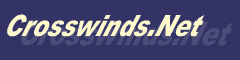
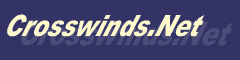 |
| HOME | HELP | CW STORE | Register YOUR Domain $14.95! | NEWSLETTER | UPDATES | |||||||
|
|
|
Frequently Asked QuestionsPOP3 Access is for Email Pro and Premium members only.
You will need a POP3 email client, such as Eudora or Pegasus Mail to send and receive email with your Crosswinds account. You can also use Netscape's Messenger, and Internet Explorer's Outlook Express. 2. How do I set up my email program? Follow the instructions and Help files which come with your email software. You will need to configure settings for the Crosswinds POP (incoming) and SMTP (outgoing) servers, your Crosswinds membername, your Crosswinds email address, and your password. See the email Tutorial in the Help Area of our site. The tutorial includes step-by-step instructions and screen shots to show you how to set up your software. 3. What are the Crosswinds email server addresses? POP (incoming) server: pop.crosswinds.net SMTP (outgoing) server: mail.crosswinds.net Note: make sure your mailbox name is entered correctly and in lower case. For more detailed information, see the email Tutorial. 4. Are there any limits on my email account? Yes:
Yes. Outgoing file attachments are limited to 500 Kb (five hundred Kilobytes or roughly 1/2 Megabyte) in total size. You may attach multiple files to one outgoing message, but they must total less than 500 Kb. You may not send files which are in violation of Crosswinds' Terms of Service. These include, but are not limited to: illegal MP3 files, warez, porn, and other disallowed content. Read the Terms of Service for more details. Be very careful about opening a received attachment if you are not sure what it is. Most computer viruses which are spread via email are contained in the attachment, not in the body of the email. If you suspect an attached file of being dangerous, delete it unread. 6. May I send bulk email? Any attempts to send unsolicited email, bulk email, or spam is strictly prohibited. Using or attempting to use our mail server as a bulk emailer or for sending spam will not be tolerated. Any such use or attempted use will be billed $500.00 USD per attempted address, successful or otherwise. 7. I don't send spam, but I do retain my own group mail list. How many addresses may I insert into one outgoing message? The maximum number of addresses that may be sent in one email is 30. For a list longer than that, you should break it up into smaller lists or use an outside CGI host who will host mailing lists for you. 8. I get a bad password error when I try to check my email. What's going on here? Your email name is the same as your Crosswinds membername and must be all lowercase. Your password must be no longer than eight (8) characters and must be typed exactly as you entered it when you signed up for your Crosswinds account. If you chose a password longer than eight characters, use only the first eight. For more detailed information, see the email Tutorial. 9. I can receive but cannot send email. This can be caused by a variety of factors. Double-check your server settings and make sure they are as given above. Do the same with your email membername and password. If you are behind a firewall (such as at a university ISP), you will have to contact your system administrator for instructions on using an outside SMTP server. We do not allow relaying. Some ISPs (Internet Service Providers) are not POP3 compliant, and cannot be used with POP email software. AOL is a typical example. If you connect with such an ISP, you will have to use CW-Mail (our web-based email utility) to send email from your Crosswinds account. Some ISPs may insist that you use their own SMTP servers for sending mail. This is true of many of the newer free ISPs. Contact them for the proper settings to do this. You can replace the Crosswinds SMTP address with that of your ISP if they don't allow Crosswinds' server. 10. I can send, but cannot receive email. This is usually due to an error in the POP server configuration. Make sure you entered the correct POP address, membername, and password. Also make sure that when you give out your Crosswinds email address, it is in this format: membername@crosswinds.net. Note that your address is all lowercase, and does not contain the tilde "~" which is included in your website URL. Also, if you are behind a firewall (such as at a university ISP), you will have to contact your system administrator for instructions on retrieving mail from outside POP servers. 11. I keep getting the same email messages over and over. Set your email software to delete or remove messages from the server. (Or uncheck "leave messages on server".) 12. My ISP blocks email from everyone but their own domain... what do I do? There are some people whose ISP bans sending email outside of their ISP. To be able to send email out from Crosswinds, you must change the port number in your outgoing (SMTP) connection settings. Change the number from 25 to 2025.
|